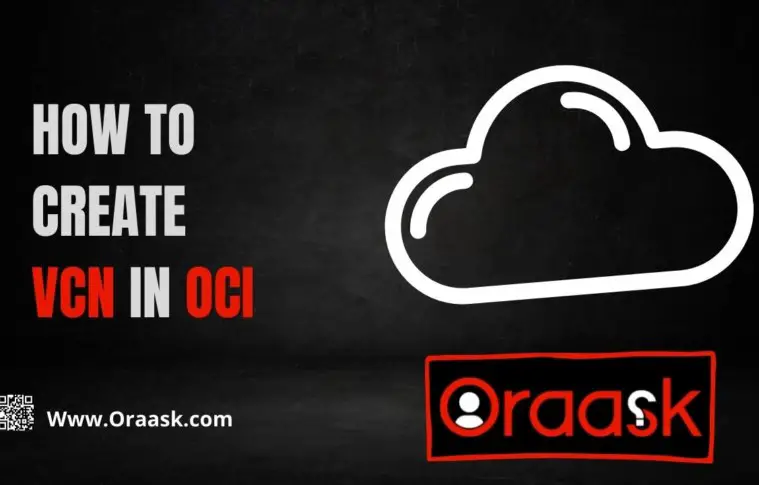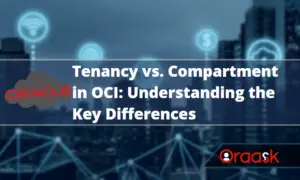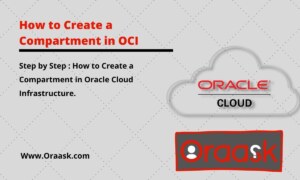In this article, we will list the steps needed to create a new VCN (Virtual Cloud Network) in Oracle Cloud Infrastructure – OCI.
Note: Every quarter, Oracle often changes the user interface to deliver better user experience to their customers, therefore, you may find a difference in the screens below. But we will try to update them reguirly as needed.
Steps to Create a Virtual Cloud Network (VCN) in Oracle Cloud Infrastructure (OCI)
- Login to OCI (Oracle Cloud Infrastructure)
- Go to Virtual Cloud Network (VCN) Menu
- Create a New Virtual Cloud Network (VCN) using Wizard
- Enter required Virtual Cloud Network (VCN) informations
- Review Virtual Cloud Network (VCN) resources
- Click Create to create the new VCN
Login to OCI Oracle Cloud Infrastructure
Go to the Oracle Cloud website from here, then login
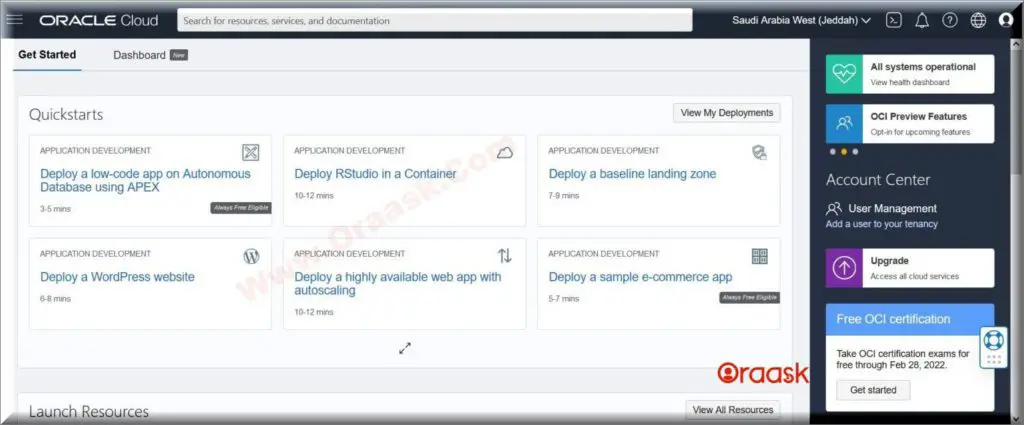
Go to Virtual Cloud Networks Menu
Click the hamburger menu from the top lift side, then choose Networking (1), then click Virtual Cloud Network (2).
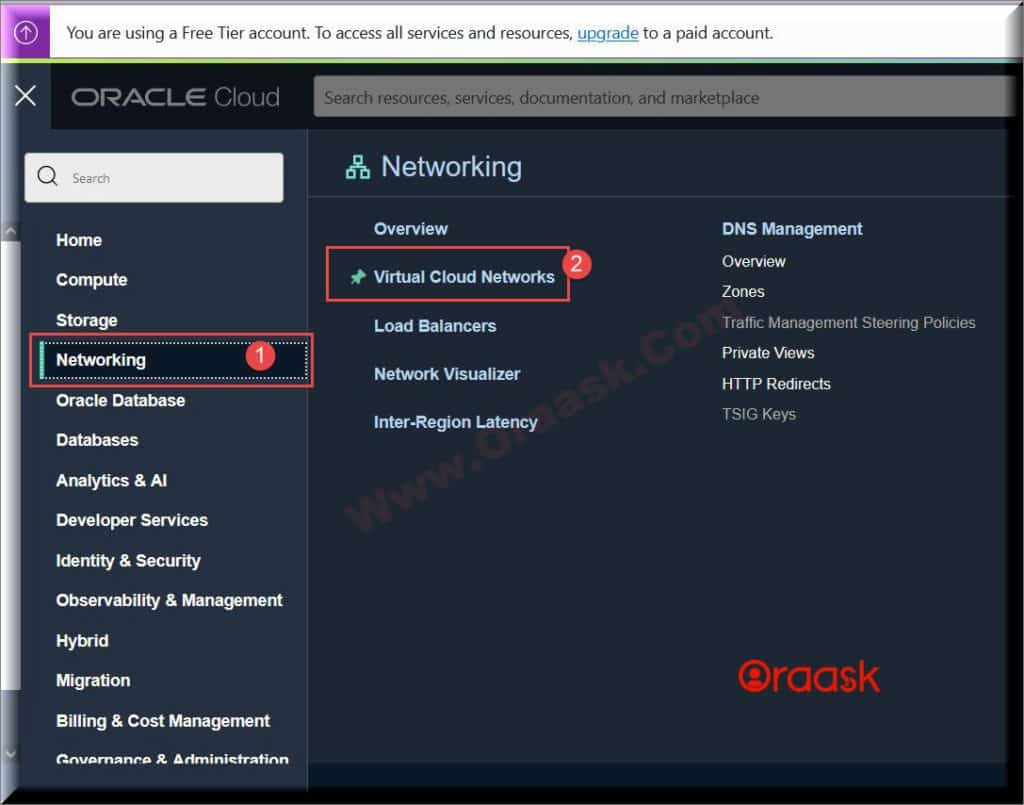
Create a New Virtual Cloud Network (VCN) using Wizard
From the Virtual Cloud Networks screen click on Start VCN Wizard (1) to create a new VCN using wizard.
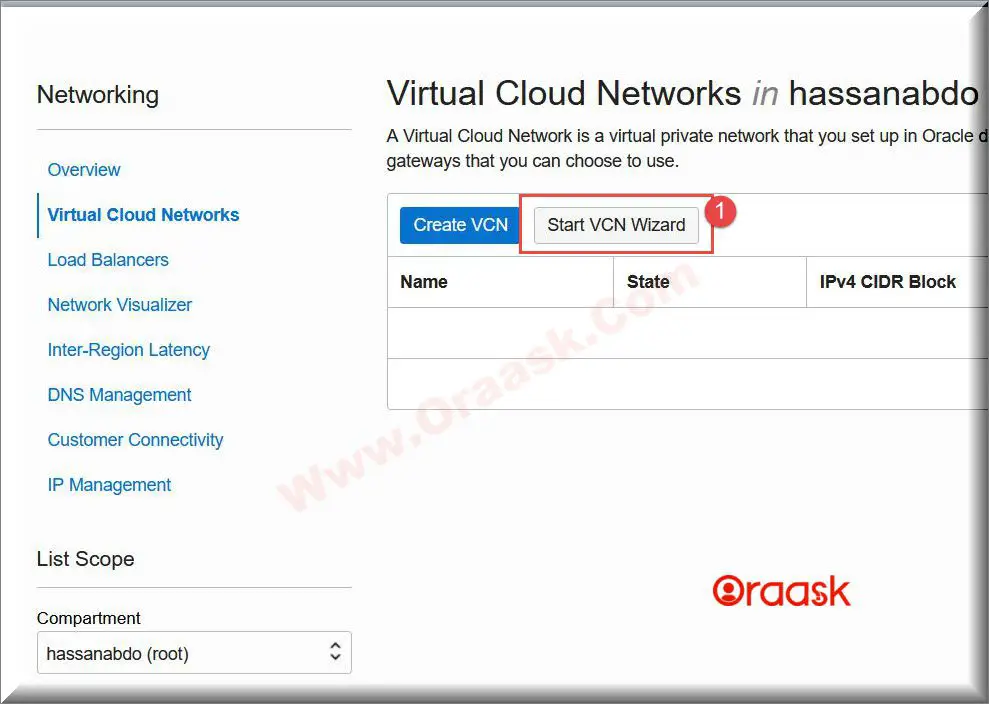
Then Create VCN with Internet Connectivity (2), then click Start VCN Wizard (3).
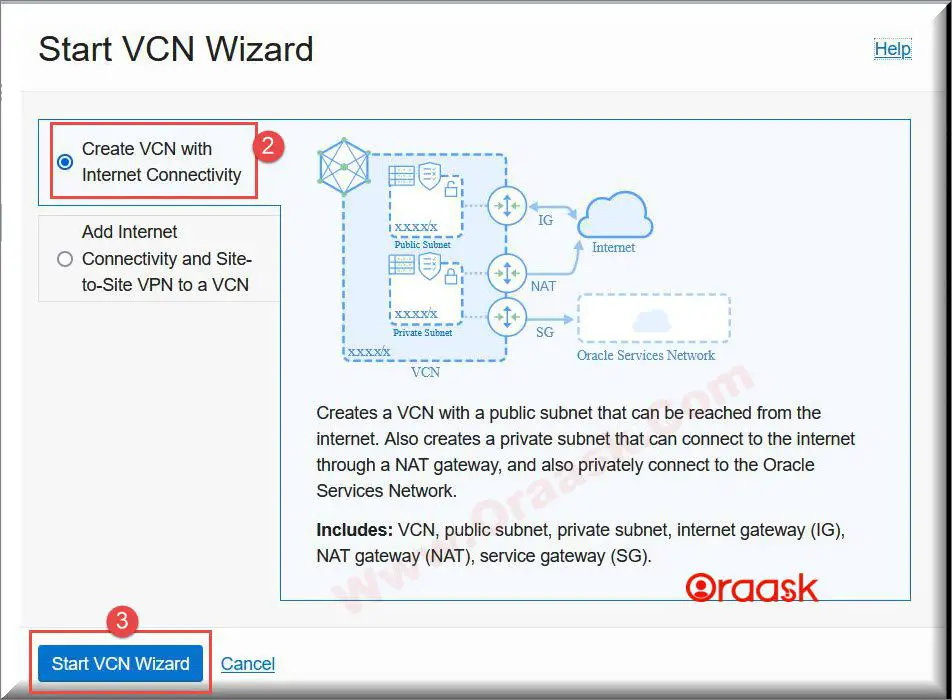
As Oracle mentioned in this window by creating a VCN with internet connectivity Oracle will create that VCN with a public subnet that can be reached from the internet. Also, Oracle will create a private subnet that can connect to the internet through a NAT gateway, and also privately connect to the Oracle service network.
Enter required Virtual Cloud Network (VCN) informations
- VCN Name : Enter the VCN name (vcn-dev-01). (Maximum 100 characters, including letters, numbers, periods, hyphens, and underscores). Avoid using dots “.” and separate the segments by hyphen.
- Compartment : By default Oracle will choose current compartment leave it until you want to create the VCN and related resources in a specific compartment. Here we choose our “cmp-dev”.
- VCN CIDR Block : Enter a valid CIDR block for the VCN. For instance, “10.0.0.0/16”. Must be /16 to /30. You cannot change this value later. CIDR is the short for Classless Inter-Domain Routing.
- Public Subnet CIDR Block : A regional public subnet will be created. Public means that resources in the subnet are allowed to have public IP addresses.You cannot change the subnet CIDR later. The Networking service reserves the first two IP addresses and the last one in each subnet’s CIDR.
- Private Subnet CIDR Block : A regional private subnet will be created. Private means that resources in the subnet are not allowed to have public IP addresses.You cannot change the subnet CIDR later. The Networking service reserves the first two IP addresses and the last one in each subnet’s CIDR.
- Accept the default values for any other fields.
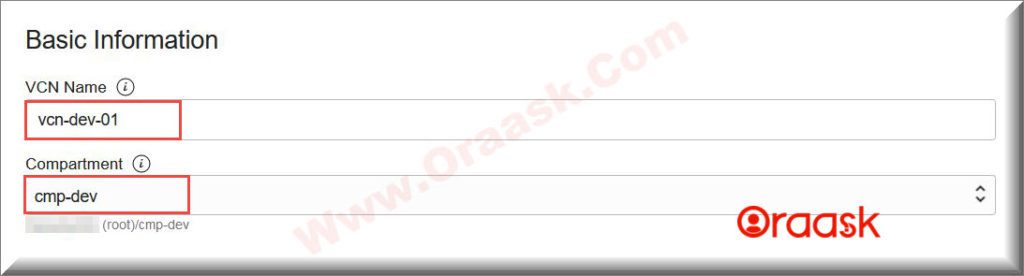
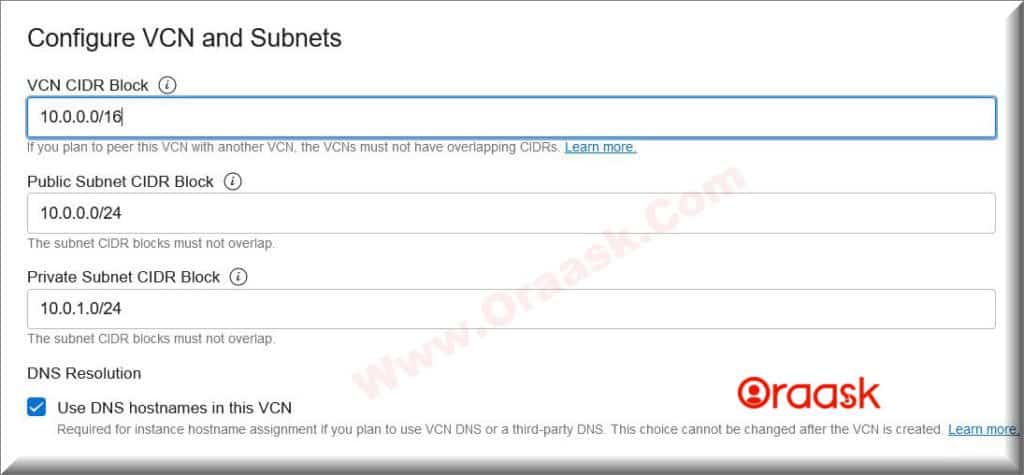
After finish from entering the required information click Next
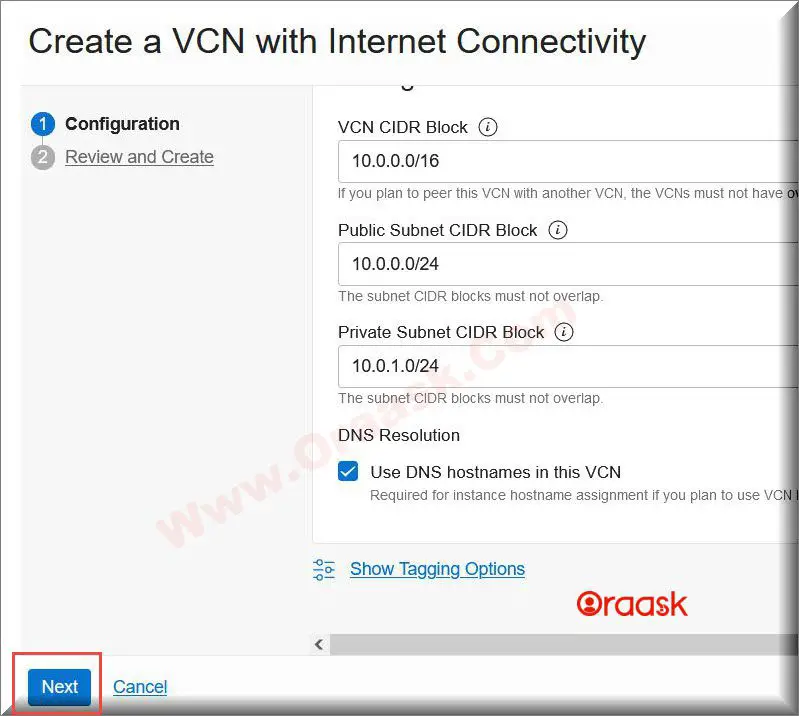
Verify Created Virtual Cloud Network (VCN)
Review the list of resources that will be created for you apart from creating VCN which are (Subnets, Gateways, Security Lists, Route Tables). Notice that for enabling access to the new VCN Oracle will create a security list and route tables.
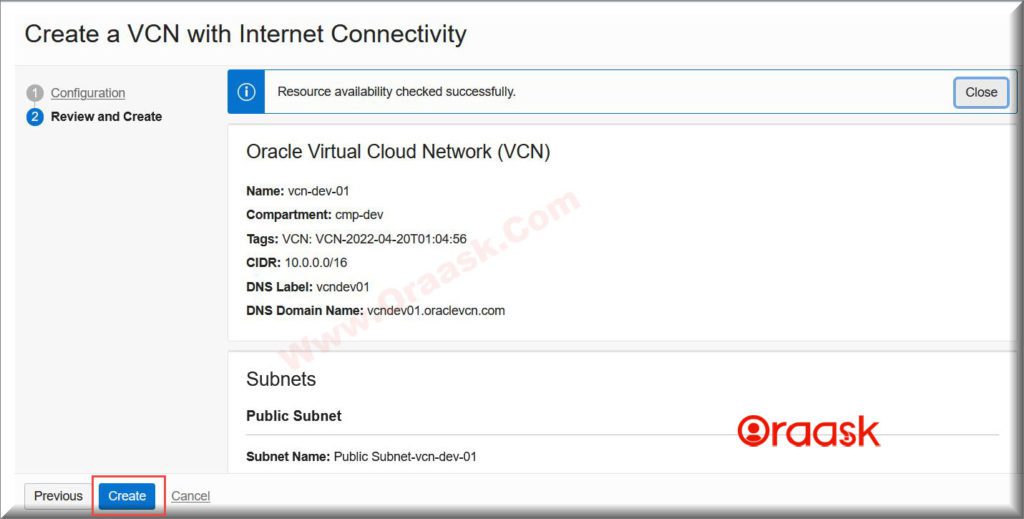
Click Create to create the new VCN
The last step is to click Create button to create the new VCN in OCI.
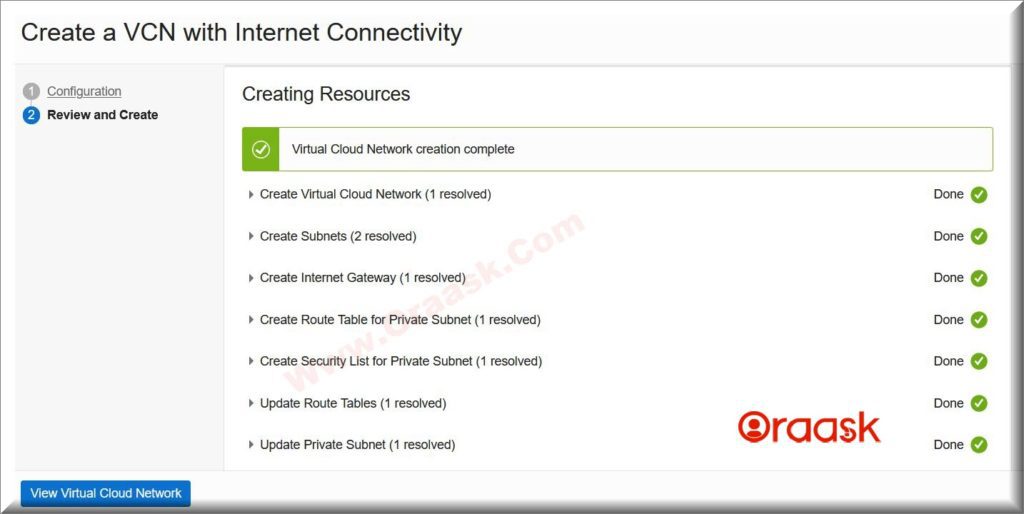
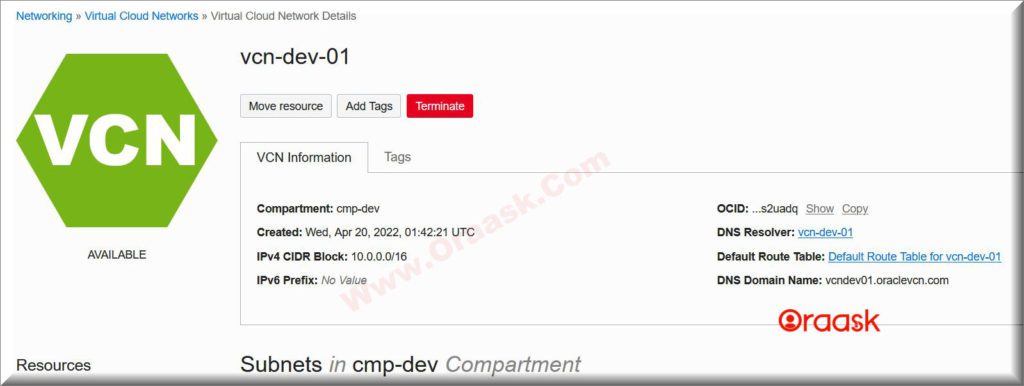
As you can see, the new virtual cloud network (VCN) is created successfully. And here is the list of resources created
- Subnets
- CIDR Blocks/Prefixes
- Route Tables
- Internet Gateways
- Security Lists
- DHCP Options
Eventually, If you have any questions, please don’t hesitate to ask them in the comments section below. or ask your question from up right corner and an expert will reply your inquery.
Hopefully, it was clear and concise.
If you have an addition to this guide to add extra value for the readers, kindly let me know.