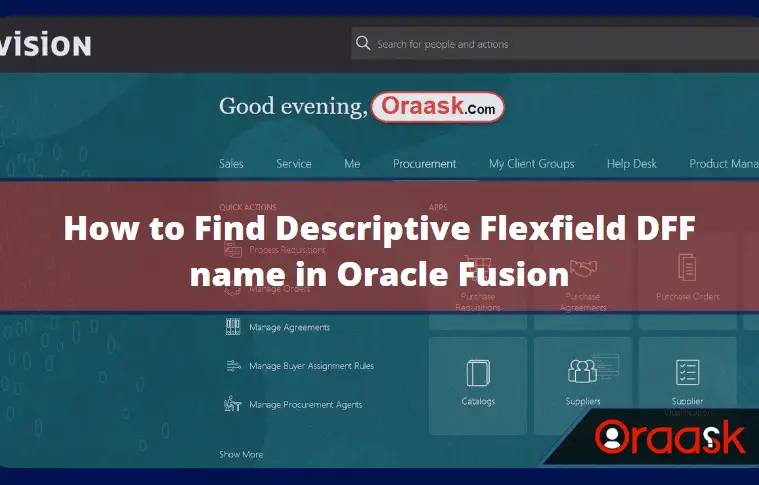We often use DFF in oracle fusion pages like in Oracle EBS, and sometimes while we are on Oracle standard page in Oracle fusion, we need to know the DFF name to go and manage it, like adding a new attribute or changing the existing one,
This tutorial will list the steps to find the DFF name on any Oracle fusion page in three simple steps.
- Head over to the Oracle fusion page.
- Click on the profile icon and then click on “Highlight Flexfields“.
- Note the Highlighted Descriptive Flexfields.
Step1: Go to the Fusion Page
In this test case, we will go to the manage supplier page from the following navigation:
Procurement Offering –> Supplier –> Manage Supplier –> Search for a supplier
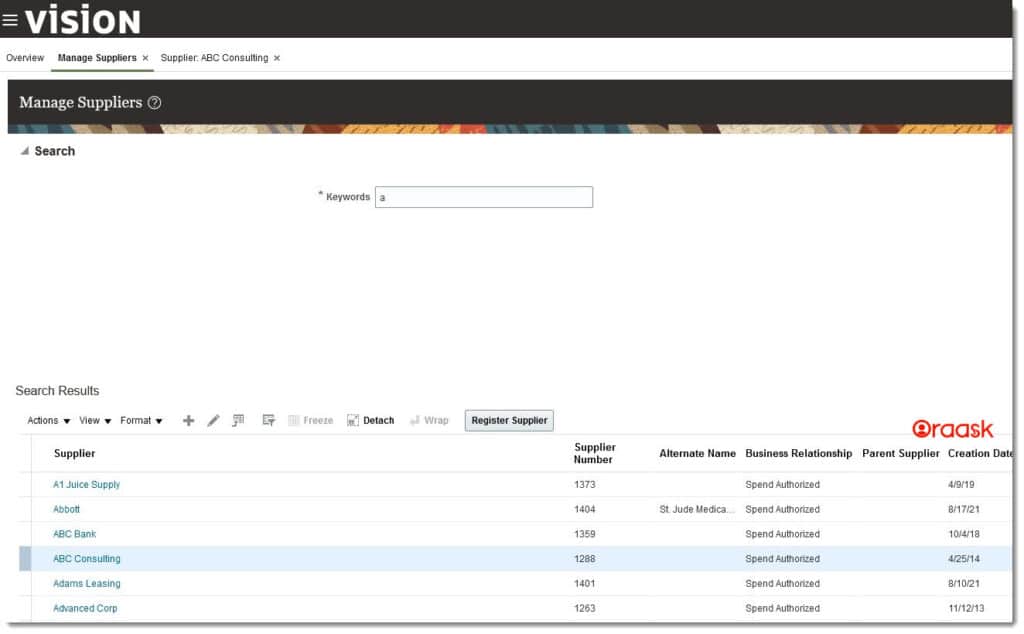
After Clicking on the required supplier to edit or view, we will go to the following page.
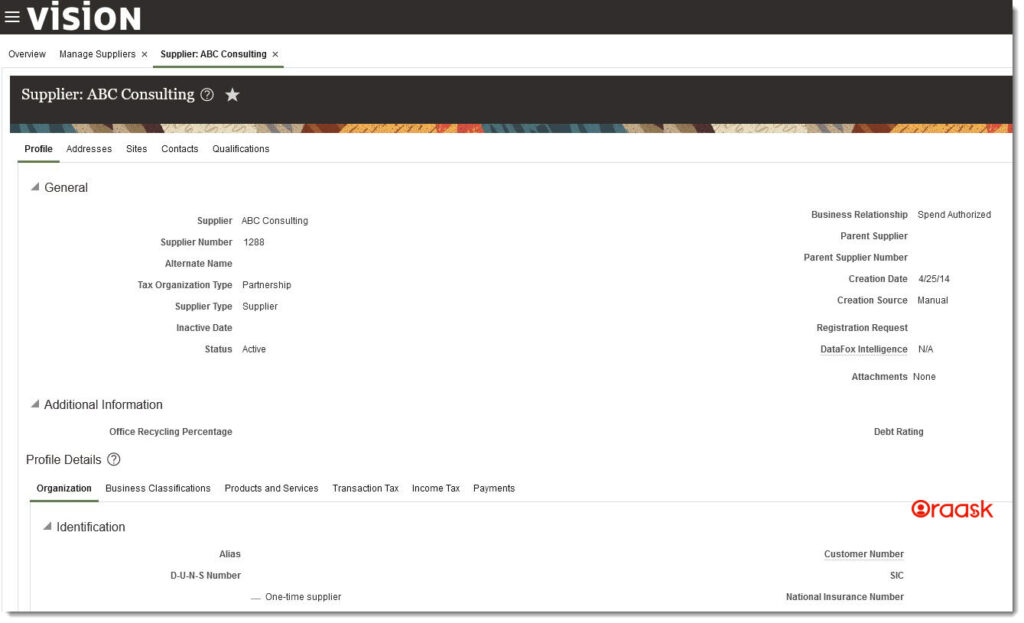
Step2: Click on Profile Icon
From the top right corner, click on the profile icon, then click on Highlight Flexfields
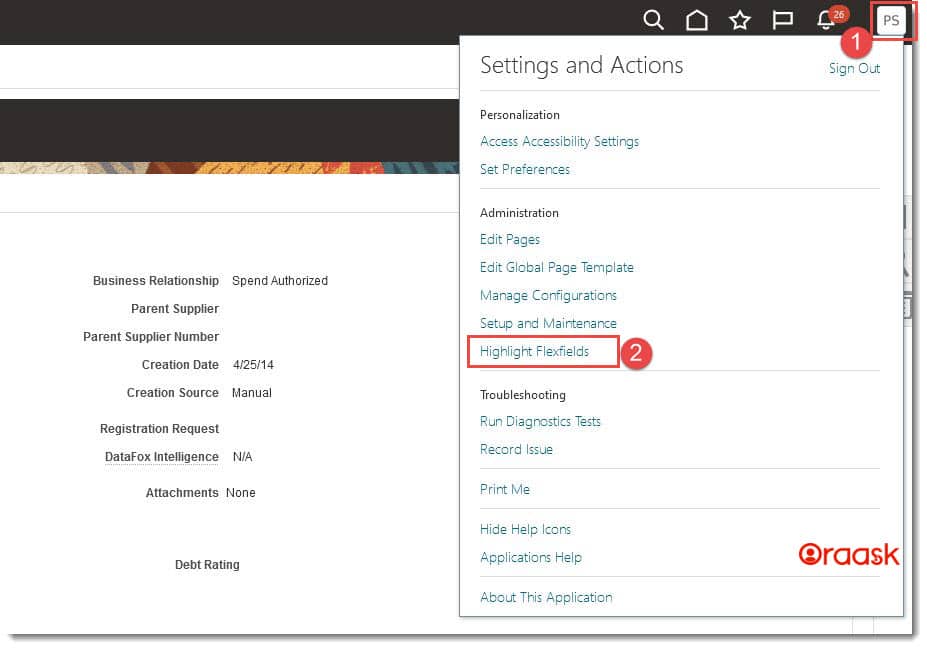
Step3: Note the Highlighted Descriptive Flexfields
After Highlighting the flex fields, we will notice a small icon at the top of the fields on the page.
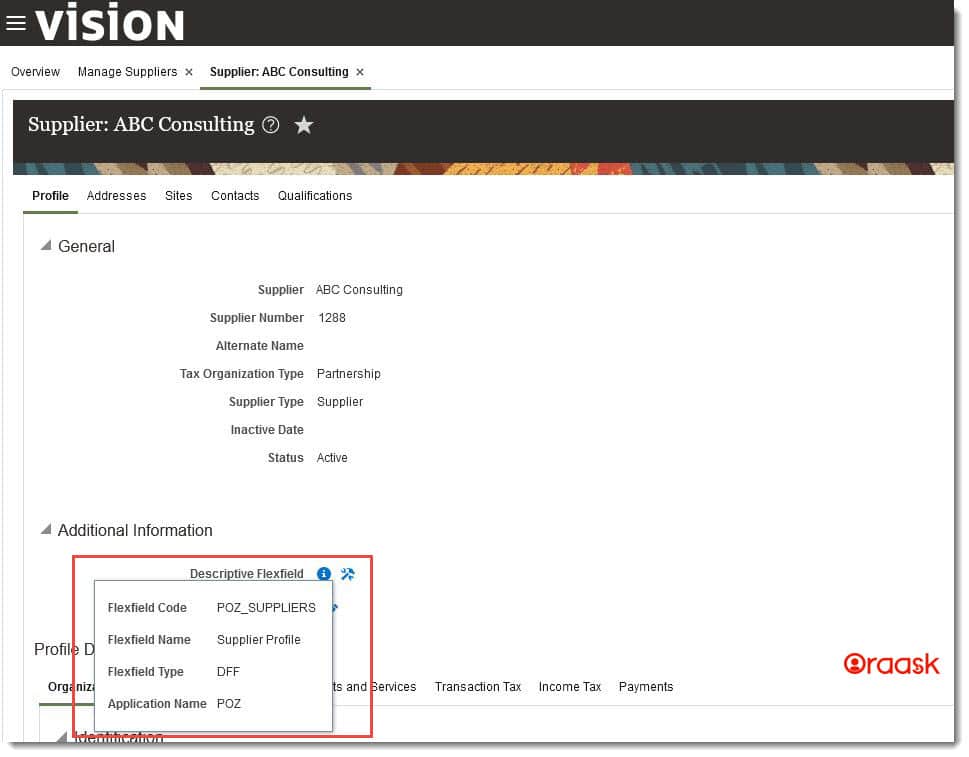
In the above screen, as we can see that the DFF information is displayed like:
- Flexfield Code: This is the code of the flexfield.
- Flexfield Name: This is the flexfield name.
- Flexfield Type: This the type of the flexfield like “DFF” or “KFF“.
- Application Name: This is the application to which this flexfield belongs.
We can also undo this action or unhighlight flexfields to return to the standard screen.
How to Unhighlight the DFF on Fusion Page
From the top right corner, click on the profile icon as we did in Step 2, then click “Unhighlght Flexfields“.
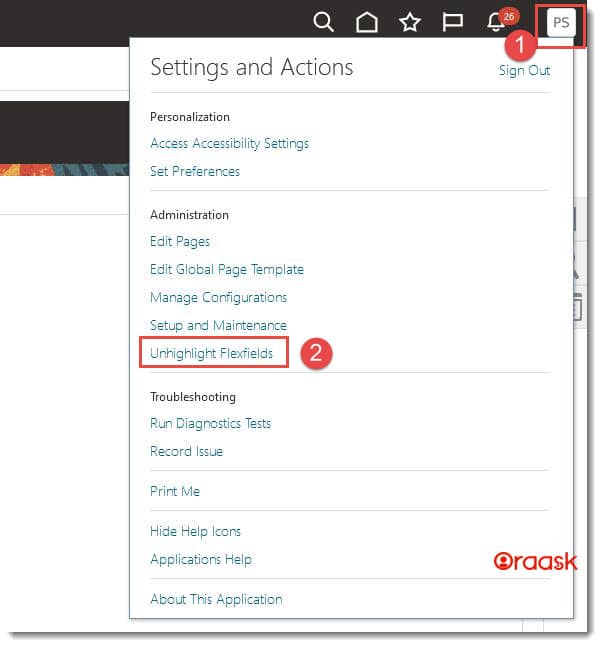
Finally
In Oracle fusion cloud, Oracle has facilitated a lot of options to help the users to know all the flexfields available on the pages and give sufficient information about the DFF or KFF. In this tutorial, we have listed the steps to know the DFF’s availability on the Oracle fusion cloud supplier page. The same steps would apply to any other pages.