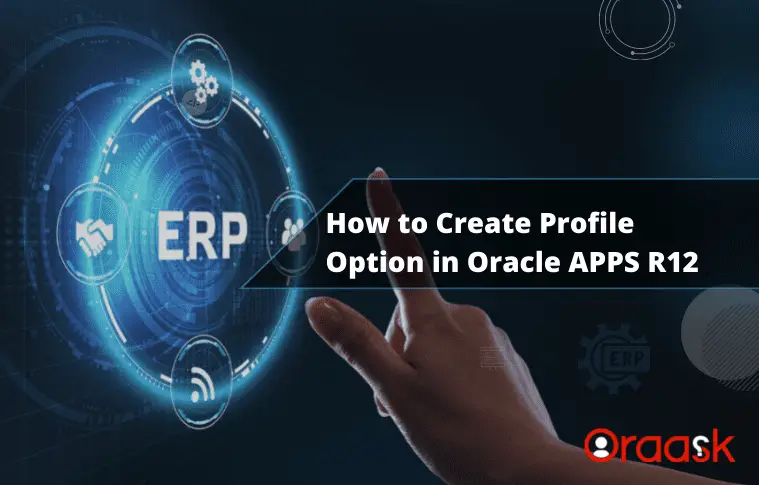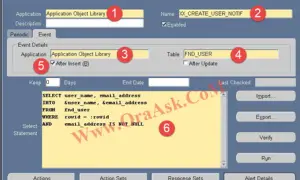This article will explain the steps to create a profile option in oracle apps r12.
Sometimes we need a custom profile option other than the seeded profile options that Oracle provides for each application so that we can use this custom profile option in multiple places during our day-to-day applications support or solutions development.
Steps to Create a Profile Option in Oracle EBS R12
- Go to Application Developer Responsibility, then open the Profile screen.
- Enter required information to create a new user profile option.
- Save the work.
1. Go to Application Developer Responsibility –>Profile
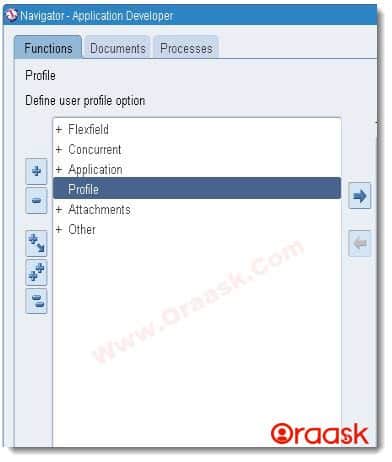
2. Enter the Following Required Pieces of Information to create a New Profile Option
- Name: Enter a unique and meaningful name for the profile option. This could be a short name like “ORAASK_DEBUG.”
- Application: Enter the application for which this profile option will be used, like Receivable or Assets. If you have a custom application that you want to use this profile option with, then choose that application.
- User Profile Name: Here, specify the name that you want the user to see and search about in the profile option window from the system administrator’s responsibility
- Description: Describe the purpose of creating this profile option for the user.
- Hierarchy Type: The Hierarchy types enable system administrators to the group and set profile options according to their business needs or the needs of the installation.
Note: There are four different hierarchy types that you can choose from which are (Security, Server, Server+Responsibility, and Organization)
- Hierarchy Type Access Level: We can specify at what level the profile option should be visible and updated based on the hierarchy type we choose.
Suggestion: You should specify the Site-level characteristics of every user profile option you create so that the system administrator can assign a Site-level value for every profile option.
- Active dates: Enter the date the profile option becomes active/inactive. The default value for the start date is the system date, meaning the profile option is active from the current date. And the end date’s default value is NULL, meaning that the profile option will be active unless you enter a date in the end date field to disable the profile option.
- User Access: There is two check box to set in this field which are:
- Visible – Indicate whether the end users can see and query this profile option in their profiles. Otherwise, they cannot query or update values for this option.
- Updatable – Indicate whether the end users can change the value of this profile option using their Profile Values window. Otherwise, the system administrator must set values for this profile option.
- SQL Validation: Here, you can write a query of a specific format if you want the profile option values to be in the form of a list of values “LOV”.
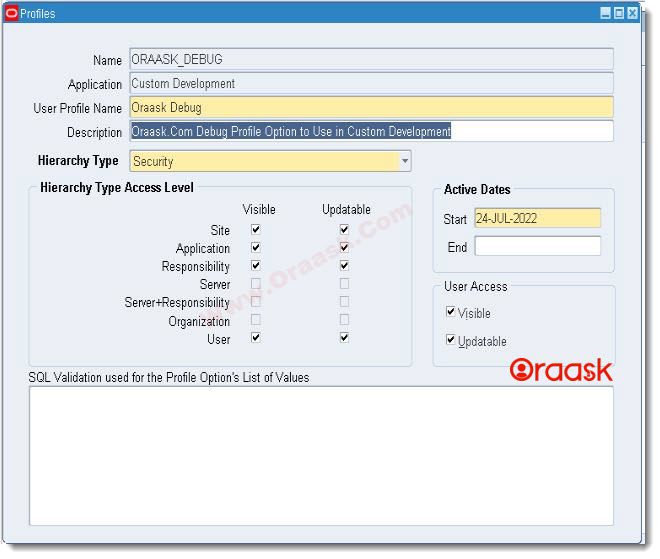
3. Save the Profile Option
Final Words
Here we have listed the 3 simple steps to create a profile option from the application (frontend); we were also given a shorthand description of each field in the profile option creation screen in Oracle EBS R12.
If you have any questions, please don’t hesitate to ask them in the comments section below.
Hopefully, it was clear and concise. Please share it to spread the knowledge
If you have an addition to this guide that will add extra value for the readers, kindly let me know.