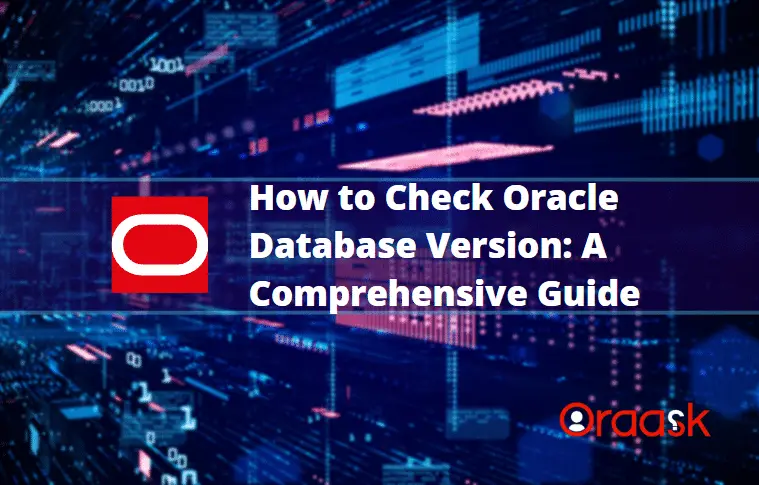How Can We Help?
If you’re an Oracle Database developer, you may need to know your database’s version for various reasons. Perhaps you’re troubleshooting an issue, planning an upgrade, or simply curious. Whatever the reason may be, checking the Oracle Database version is a relatively simple process. In this article, we’ll provide a step-by-step guide on how to check the Oracle Database version.
Checking the Oracle Database Version via SQL*Plus
SQLPlus is a command-line interface for Oracle Database that allows you to execute SQL commands and PL/SQL blocks. To check the Oracle Database version via SQLPlus, follow these steps:
Step1: Launching SQL*Plus
First, open a command prompt on your server and launch SQL*Plus by entering the following command:
sqlplus /nologStep2: Logging in to SQL*Plus
Next, connect to the database by entering the following command:
connect username/password@databaseReplace “username” “password” and “database” with your actual credentials and database name, respectively.
Step3: Running the Version Query
Finally, run the following SQL command to check the Oracle Database version:
SELECT * FROM v$version;Output:
| BANNER | BANNER_FULL | BANNER_LEGACY | CON_ID |
|---|---|---|---|
| Oracle Database 19c Enterprise Edition Release 19.0.0.0.0 – Production | Oracle Database 19c Enterprise Edition Release 19.0.0.0.0 – Production Version 19.19.0.1.0 | Oracle Database 19c Enterprise Edition Release 19.0.0.0.0 – Production | 0 |
This will display a list of installed components and their versions, including the Oracle Database version.
Checking the Oracle Database Version via Oracle SQL Developer
Oracle SQL Developer is a graphical user interface (GUI) tool that can be used to manage Oracle databases. It provides a convenient way to perform various database-related tasks, including checking the database version.
To check the Oracle Database version using Oracle SQL Developer, follow these steps:
Step 1: Launch Oracle SQL Developer and connect to the database you want to check the version.
Step 2: Once connected, navigate to the “View” menu and select “DBA”.
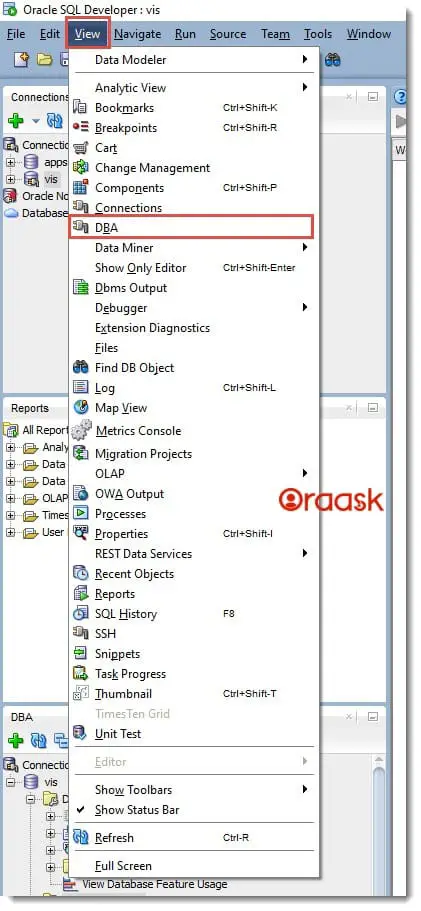
Step 3: Expand the “Database Status” section in the DBA view and select “Status”.
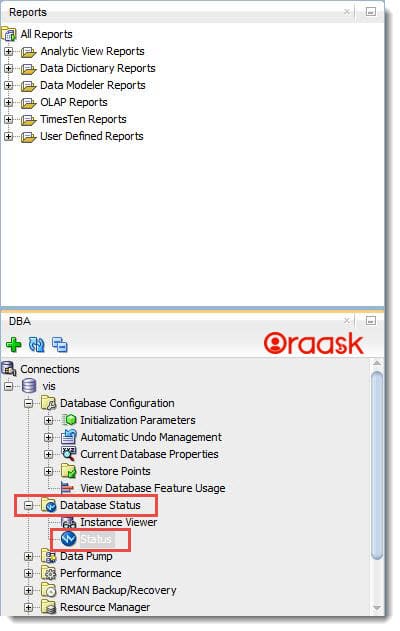
Step 4: In the “Database Instance” tab, you will see various information about your database, including the version.

Checking the Oracle Database Version via Oracle Enterprise Manager (OEM)
Oracle Enterprise Manager (OEM) is a web-based management tool for Oracle Database that allows you to monitor and manage your databases. To check the Oracle Database version via OEM, follow these steps:
Step1: Accessing Oracle Enterprise Manager (OEM)
First, open a web browser and navigate to the URL for your OEM instance, which should be in the following format:
https://hostname:port/emReplace “hostname” and “port” with your exact server hostname and OEM port number, respectively.
Step2: Navigating to the Database Home Page
Once you’ve logged in to OEM, navigate to the Database Home page for the database whose version you want to check. This can be done by clicking on the “Targets” menu, selecting “Databases” and then clicking on the name of the desired database.
Step3: Viewing the Database Version Information
On the Database Home page, click on “Administration” tab and then select “Version” This will display the Oracle Database version information for the selected database.
Checking the Oracle Database Version via the Command Line
You can also check the Oracle Database version via the command line using the oracle command. To do so, follow these steps:
Launching the Command Line
First, open a command prompt on your server and launch the Oracle command line by entering the following command:
OracleRunning the Version Query
Next, run the following SQL command to check the Oracle Database version:
SELECT * FROM v$version;This will display a list of installed components and their versions, including the Oracle Database version.
Final Thoughts
Checking the Oracle Database version is a simple task that can be accomplished via SQL*Plus, Oracle Enterprise Manager, or the command line. Knowing your database’s version is essential for various reasons, including troubleshooting issues, planning upgrades, and ensuring compatibility with other software.
In this article, we’ve provided a comprehensive guide on how to check the Oracle Database version using three different methods. By following the steps outlined in this guide, you can quickly determine the version of your database and make informed decisions about its management and maintenance.
FAQs
- Can I check the Oracle Database version without logging in? No, you need to be logged in to the database to check the version via SQL*Plus or the command line. However, you can check the version via Oracle Enterprise Manager without logging in if you have the appropriate permissions.
- Can I check the Oracle Database version without logging in? Yes, you can check the version of a remote Oracle Database by connecting to it via SQL*Plus or Oracle Enterprise Manager and running the version query.