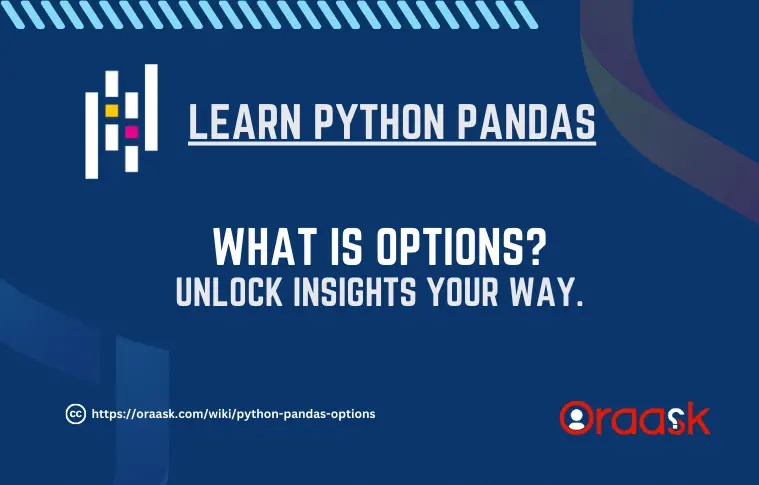How Can We Help?
Pandas is a trendy Python library used for data analysis. One of the essential features of data analysis is the options system. This allows the users to customize the data analysis workflow in many ways. In this article, we will understand Pandas options and how to use them in detail.
What are Python Pandas Options?
Options in Pandas are set in a few global settings. These affect certain operations and APIs of Pandas. This allows the developers to customize the Pandas operators’ default behavior. These options cover various areas, from display formatting to data precision. Key functions related to Pandas options: get_option(), set_option(), reset_option(), describe_option(), and option_context().
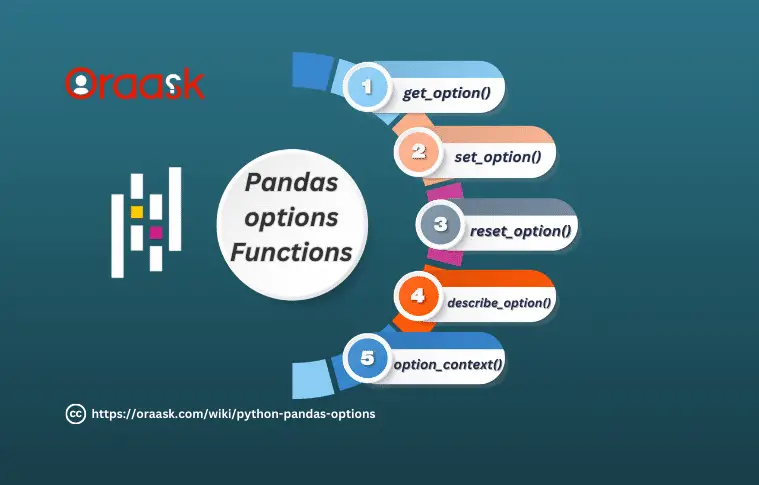
get_option() Option In Pandas
The get_option() function helps retrieve the Pandas option’s current value. It takes the option name as a string data type and returns the current value. For example, you want to get the current value of the “display.max_rows” options.
Example (1)
import pandas as pd
max_rows = pd.get_option('display.max_rows')
print(f"The current value of 'display.max_rows' is: {max_rows}")Output:
The current value of ‘display.max_rows’ is: 60
Explanation:
In the above example, we used the get_option method to retrieve the current value of the maximum row display. The advantage of using this method is that the programmer will get an idea about the maximum rows that Pandas will display, and if he/ she needs more rows to display, he/she can change the settings accordingly.
set_option() Option In Pandas
The set_option method helps to set different options and modify the pandas operational behaviors. For example, we can set the maximum output rows using the set_options method. We need to pass two primary arguments for this method. First, we need to define the option we want to modify, and second, we need to pass the value.
Example (2)
import pandas as pd
pd.set_option('display.max_rows', 133)
max_rows = pd.get_option('display.max_rows')
print(f"The current value of 'display.max_rows' is: {max_rows}")Output:
The current value of ‘display.max_rows’ is: 133
Explanation:
In the above code, we used the set_option method to set the display value.max_rows to 133. This modified the maximum rows property of the Pandas. Next, to verify whether the maximum rows are appropriately modified, we used the get_option method. We printed the value and observed that the maximum row is now set to 133, which we set using the set_option method.
reset_option() Option In Pandas
As the name suggests, the reset_option method helps to reset the modified option back to the default value. It only takes the name of the option as the parameter. The name should be in the form of a string.
Example (3)
import pandas as pd
pd.set_option('display.max_rows', 133)
max_rows = pd.get_option('display.max_rows')
print(f"The current value of 'display.max_rows' is: {max_rows}")
pd.reset_option('display.max_rows')
max_rows = pd.get_option('display.max_rows')
print(f"The current value of 'display.max_rows' is: {max_rows}")Output:
The current value of ‘display.max_rows’ is: 133 The current value of ‘display.max_rows’ is: 60
Explanation:
We first set the option in the above code using the set_option function. Next, we printed the current value of the maximum row and observed that it was set to 133 – the number we set. Next, we used the reset_option method to reset all the modified options. To verify whether the values got reset, we again used the get_option method to check the current value of max_rows. Now we find that the value is set to the default value of 60.
describe_option() Option In Pandas
The describe_option method, as the name suggests, provides a brief description/ summary of the available panda options, including the current and default values. It helps the programmer quickly understand the available options and their current states.
Example (4)
import pandas as pd
pd.describe_option()Output:
compute.use_bottleneck : bool Use the bottleneck library to accelerate if it is installed, the default is True Valid values: False,True [default: True] [currently: True]……………………………………….. ………………………………………………………………………. compute.use_numba : bool styler.sparse.index : bool Whether to sparsify the display of a hierarchical index. Setting it to False will display each explicit level element in a hierarchical key for each row. [default: True] [currently: True]
option_context() Option In Pandas
Sometimes the programmer may need to modify the options only within a particular context. This method ensures that the modified options are applied only within the defined context and are reverted to their original values afterward. For example, you can use this within a block. The changes will only be displayed concerning the block. However, as soon as the code block is exited, the options are reverted to the original value.
Example (5)
import pandas as pd
# Create a sample DataFrame
data = {
'Name': ['John', 'Alice', 'Bob', 'Emily'],
'Age': [25, 28, 30, 32],
'Salary': [50000, 60000, 55000, 70000]
}
df = pd.DataFrame(data)
# Display the DataFrame with the default option value
print("Default DataFrame display:")
print(df)
# Modify the 'display.max_rows' option using option_context
with pd.option_context('display.max_rows', 2):
# Display the DataFrame within the modified option context
print("\nDataFrame display within the modified option context:")
print(df)
# Outside the option_context, the 'display.max_rows' option returns to its previous value
print("\nDataFrame display outside the modified option context:")
print(df)Output:
Default DataFrame display:
| idx | Name | Age | Salary |
|---|---|---|---|
| 0 | John | 25 | 50000 |
| 1 | Alice | 28 | 60000 |
| 2 | Bob | 30 | 55000 |
| 3 | Bob | 32 | 70000 |
DataFrame display within the modified option context:
| idx | Name | Age | Salary |
|---|---|---|---|
| 0 | John | 25 | 50000 |
| ………. | …………… | ……………. | ……………. |
| 3 | Emily | 32 | 70000 |
DataFrame display outside the modified option context:
| idx | Name | Age | Salary |
|---|---|---|---|
| 0 | John | 25 | 50000 |
| 1 | Alice | 28 | 60000 |
| 2 | Bob | 30 | 55000 |
| 3 | Emily | 32 | 70000 |
Conclusion
In this article, we learned how to customize the various aspects of the panda’s library in Python. This helps in the smooth data analysis workflow for the programmers. By modifying the options, you can set the default behavior of the Pandas function. Whether adjusting display settings, fine-tuning data parsing, optimizing performance, or selecting the default plotting backend, Pandas’ options give you a more personalized and efficient data analysis experience. We strongly recommend that the readers try the concepts to have good hands on the topics.